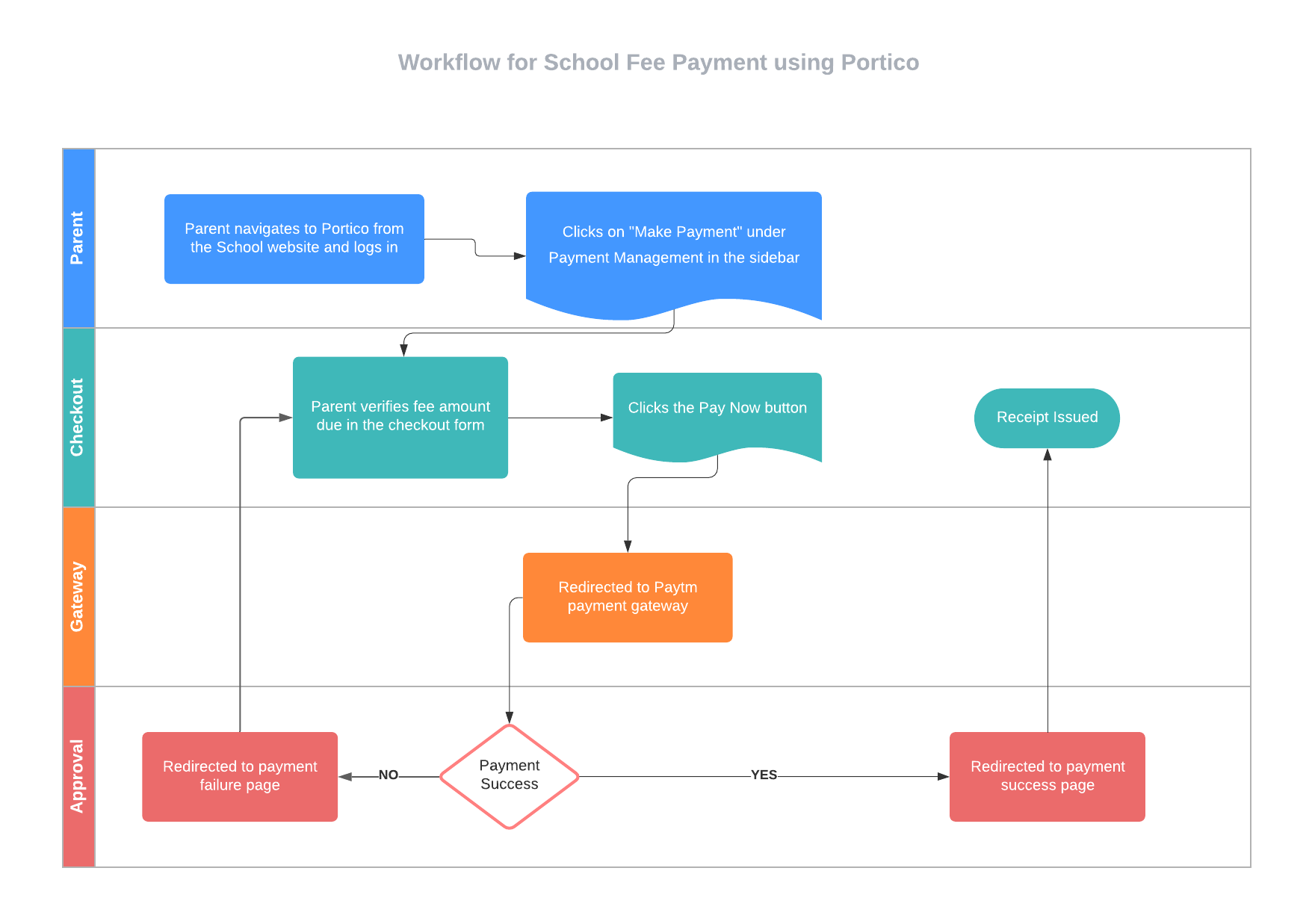Fee Structure Summary for the School Year SY2023–2024
The table below shows the School Fee Structure Summary for the School Year SY2023–2024.
| # | Class | Tuition Fee | Other Charge | Total School Fee |
|---|---|---|---|---|
| 1 | 1 – 4 | 35,000 | 10,000 | 45,000 |
| 2 | 5 – 6 | 37,000 | 11,000 | 48,000 |
| 3 | 7 – 8 | 40,000 | 12,000 | 52,000 |
| 4 | 9 – 10 | 43,000 | 17,000 | 60,000 |
| 5 | 11 – 12 Science | 45,000 | 18,000 | 63,000 |
| 6 | 11 – 12 Commerce | 45,000 | 15,000 | 60,000 |
How to pay your school fee using Portico, our School Information System (SIS)
The steps below describe the process flow for the payment of your ward's school fee through Portico.
- Click on Portico in the navigation bar to log in.
- Enter your login credentials when prompted and click on the "Login" button.
- In the sidebar, under "Payment Management" choose "Make Payment".
- Verify your ward's details and fee amount on the page that appears.
- Once you are done, click on the "Pay Now" button.
- You will be redirected to the Paytm payment gateway page. Here, you can choose from the available payment methods to complete your payment.
- You can use any UPI app (e.g., Google Pay, PhonePe etc.) to complete your payment. UPI payment mode does not incur transaction charges.
- If you choose to pay via any mode other than UPI, then you are responsible to reimburse the School for the transaction charges incurred by the School. These amounts will have to be paid to the School by you on request.
- On successful completion of payment, you will be able to download a copy of your receipt from your ward's Student Dashboard.
Parents may also refer to the process flow diagram shown below to pay your ward's school fees using Portico.
How to pay your bus fee using Portico, our School Information System (SIS)
The steps below describe the process flow for the payment of your ward's bus fee through Portico.
- Click on Portico in the navigation bar to log in.
- Enter your login credentials when prompted and click on the "Login" button.
- In the sidebar, under "Transport Management" choose "Student Bus Assignment".
- Click on the red "PENDING" badge under the "Pay Status" column.
- Verify your ward's details and fee amount on the page that appears.
- Once you are done, click on the "Pay Now" button.
- You will be redirected to the Paytm payment gateway page. Here, you can choose from the available payment methods to complete your payment.
- You can use any UPI app (e.g., Google Pay, PhonePe etc.) to complete your payment. UPI payment mode does not incur transaction charges.
- If you choose to pay via any mode other than UPI, then you are responsible to reimburse the School for the transaction charges incurred by the School. These amounts will have to be paid to the School by you on request.
- On successful completion of payment, you will be able to download a copy of your receipt from your ward's Student Dashboard.